Last week, I mentioned that I was learning to use OneNote, and trying to find a convenient way to sync between computers. I’ll tell what I found below, but first, I want to talk about a happy accident I had along the way.
I discovered you can run Scrivener off a USB drive.
Now, I work a regular 9-5 job, and between that and family life,my typical writing time is usually Saturday and Sunday mornings. But I also get to work about an hour before my workday starts, so I’ve taken to writing or researching in the morning. This is great, except that I don’t have access to Scrivener at my work computer and doubt I could convince IT it’s a necessary program for my job.
So I’ve been using a combination of Sugarsync and/or Google Drive, both of which I’ve used in the past with great effect. But it’s an extra step: when I get home, I have to copy and paste my work into Scrivener. And when things get really busy at work, I sometimes forget to do this and end up with contrasting versions on both machines. Not efficient.
So in researching how to update OneNote conveniently, I found out that you can run Scrivener from a flash drive. You can actually install the program onto the drive, though the Literature and Latte folks (creators of the program) don’t recommend it because flash drives are generally slower than PCs. Instead, they suggest installing to your computer as normal, then copying your files over to the USB through explorer. Though I don’t use a Mac, I’m sure there’s a similar procedure.
Once you do this, you can open your Scrivener files on another machine through the USB stick. Voila: I can now use Scrivener on my off time at work!
A caveat: when you plug your USB into another computer and start the program, you’ll be asked to enter a registration number or use the trial version, even if you’ve already purchased it. This is only because Scrivener verifies your license through the ‘net, and the new computer won’t be registered.
Fortunately, the Scrivener license allows you to use the program on up to 10 machines (as stated on their Technical Support page), so all you need to do is input your registration number again and you’re good to go. If you don’t have your number (it’s not accessible through the program), you can go here to have it retrieved for you.
I’ve raved about Scrivener before–if you’re a serious writer, it’s one program you shouldn’t do without–but I really have to say that it keeps impressing me. This is an excellent tool for writers, and with this revelation, it just got a whole lot better.
OneNote
Now to OneNote. This is less of an issue for me now–the reason I was using it for gathering research was because I couldn’t use Scrivener on my computer at work. Now that’s moot–but it’s still a useful program.
OneNote 2010–which I have on my home computer–has a nifty feature where you can synchronize your workbook to Microsoft Skydrive, which will then synchronize it to your other computers. As long as they also have OneNote 2010.
At work, I have 2007, so this isn’t an option. I’ve had trouble syncing the notebook between the two computers, and it’s getting a bit cumbersome. It’s a tad disappointing that the 2010 file can’t open in 2007, and can’t convert without additional software–after all, Word 2010 can be opened in an earlier version. The best I can seem to do is save my pages individually in 2007 format (I can’t seem to save the whole notebook in 2007), then open them on my work PC from there. It’s not nearly as streamlined as it really should be for a program whose whole purpose is to make and share notes, but maybe I’m missing something. If anyone has any tips to share, please leave them in the comments!
Ultimately, as I’ve said, this is now moot. If I can use Scrivener to compile my research from both machines, it’s simpler than using two different programs. OneNote still has its benefits, but I’m not sure I’ll continue using it for my projects. Sorry Microsoft–another case of a Mac product winning out!
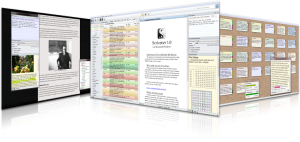
[…] J Parsons presents Scrivener on the Go posted at Speaking to the Eyes, saying, “A post about using Scrivener on computers other than […]
I installed Scrivener on my flash drive, and it works great. However, now I’m trying to access it from a different computer. I entered my license number like it asked, but none of my projects show up. Can you help?
Without knowing more about the situation, I’m not sure–but I’ll try! My first guess is that the registration key has been used on too many machines–but unless you’ve got Scrivener on 10 computers, that’s not the issue.
Do the files register on the USB from a different machine? Try it on a couple others as well–if it’s only the one pc that has a problem, it’s a problem with that computer. Another possibility is that the USB has been corrupted somehow, in which case you should try a new one.
I hope that helps! If not, try their support page: http://www.literatureandlatte.com/support.php
I’ve found them to be very helpful, and pretty quick to respond. Good luck!
I wonder if it’s less a license issue and more a project issue? If the projects aren’t stored locally or if the new install of Scrivener isn’t pointed towards them, I wonder if they would show up?
That’s a great point–if they’re not local, Scrivener won’t know to sync them. All the more reason to keep everything on a USB drive, and exactly part of the issue I had with other solutions.
Hey thanks so much for those instructions! I just switched from Writer’s Cafe to Scrivener, and as someone who works a 9-5 too, I was really happy to find these instructions!
One thing…I just copied my Scrivener files over to my USB drive too, but I had my original docs saving to Dropbox, so I had to remember to resave my document files to the flash drive too, since I didn’t have them in the main Scrivener folder. I mention it because that could be Cynthia’s problem too…if you had your document files saved to a local hard drive or dropbox, you’ll need to copy those to the flash drive too in order to use them while you’re at a different computer.
Maybe that’s not it, but thought I’d mention it, just in case. 🙂
Thanks again!
That seems like a likely solution–thanks for offering it! I’m glad you’ve found Scrivener useful–it’s a great app.
I think you might be right — I thought the file on my desk top was a “back up” but it might be the ONE. Yikes!Thanks.
I have the same problem and been looking for a solution a long time. I didn’t know you could run Scrivener on a pendrive, that’s a great tip!!